Tooling for Apache Camel K by Red Hat
![]()
This is the support for Apache Camel K functionality for Visual Studio Code
Creating a new Camel K Integration file
- From the command palette, choose
Camel: Create a Camel route using XXX DSL - Provide a name for the new file
The new Apache Camel K Integration file is created at the root of the workspace folder.
Stopping an Apache Camel K integration
- From the Apache Camel K Integrations view, right-click the integration that you want to stop.
- Select Remove Apache Camel K Integration.
Starting a new Camel K Integration
After your Apache Camel K/Minikube environment is running and you have installed the Tooling for Apache Camel K (vscode-camelk) extension, you can start a new Apache Camel K integration.
You can start a new Camel K integration with or without additional options such as ConfigMaps or Secrets. (For information about how to publish a ConfigMap or Secret, see Publishing new Kubernetes ConfigMaps or Secrets).
- In the VS Code Explorer, right-click on an integration file that is one of the following file types:
- Java (*.java)
- Camel plain XML DSL (not Spring XML or Blueprint) (*.xml)
- JavaScript (*.js)
- Groovy (*.groovy)
- Kotlin (*.kts)
- Yaml (*.yaml and *.yml)
For more information about supported languages, see Languages in the Apache Camel K documentation. Note:
StartCodeLens can also be used at the top of the editor of opened Camel K files. - In the popup menu, select Deploy Integration with Apache Camel K.
A drop-down appears in the command palette with several choices:
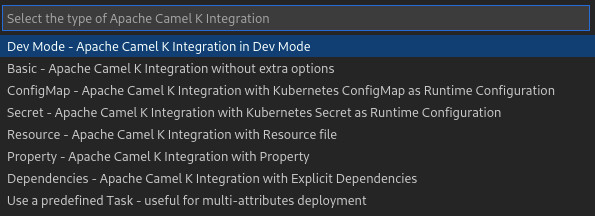
-
Dev Mode - Apache Camel K Integration in Dev Mode In “Dev Mode,” all output is directed to the Apache Camel K output channel, including startup tasks. In addition, when you update the integration file, the integration is re-deployed automatically for easier development and debugging. For more information about Dev Mode, see Running in Dev Mode in the Apache Camel K documentation.
-
Basic - Apache Camel K Integration The “Basic” option starts the file as a new integration to deploy the integration to the running Kubernetes system.
- ConfigMap - Apache Camel K Integration with Kubernetes ConfigMap as Runtime Configuration
Select a ConfigMap from a list of the published ConfigMaps in your current Kubernetes system. For example:
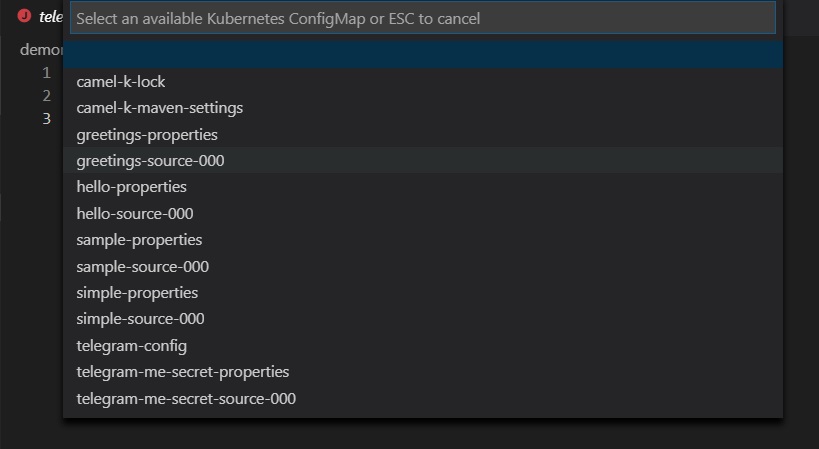
-
Secret - Apache Camel K Integration with Kubernetes Secret as Runtime Configuration Select a Secret from a list of the published Secrets in your current Kubernetes system. For more information about configuration with ConfigMaps or Secrets, see Configuration via ConfigMap or Secret in the Apache Camel K documentation.
-
Property - Apache Camel K Integration with Property Specify property name/property value pairs, with the option to specify more than one. For more information about configuration with properties, see Configure Integrations in the Apache Camel K documentation.
-
Dependencies - Apache Camel K Integration with Explicit Dependencies Specify dependency details either by their camel-component artifact Id or by their Maven coordinates (group:artifact:version), with the option to specify more than one. For more information about configuration with Dependencies, see Dependencies and Component Resolution in the Apache Camel K documentation.
- Define a Task for Easily Reproducible Multi-attribute Deployment Some types of deployments require more complex combinations of attributes. In these cases, defining a custom Task of type “camel-k” is useful. To create a task, see the section Creating a new Camel K Integration with multiple parameters
-
When you start a new integration, the extension starts the deployment process with the kamel run [filename] command and any options after that.
Note: The first time that you publish a new integration, the extension might take a few moments to propagate through the system to a running state.
To update the state of your currently deployed integrations, hover over the Apache Camel K Integrations** view and click the Refresh button.
